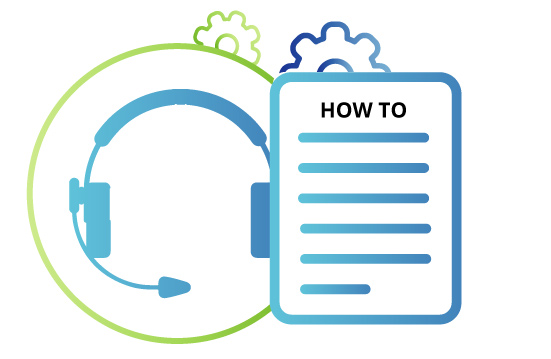Step 1 - Pricing and Numbers
To request a phone number/s, please contact support@waysact.com to add them to your account. Please provide any preferences for the numbers you're requesting:
- Country
- City or area or mobile
You can have as many numbers as you like, to switch between calling.
For pricing head to https://www.twilio.com/voice/pricing and filter on your country. We will invoice you monthly post-paid for the cost Twilio charges for the line rental and calls made by your account. Prices are quoted in USD.
Step 2 - Configure final call outcomes
Head to Account > Final call outcomes and add a list of final call outcomes you'd like to use.
Make a call
- Open any donor record and click the 3 lines at the top right hand corner of the screen to open the phone. Choose the outbound number you'd like to use and the donor's number you'd like to call. If you've used either for this donor you'll see a count of times used against each number.
- On the call you can stop recording (for compliance) and put the call on hold.
Capture card
On a call, where you need to capture a card number, click the credit card button. The call will transfer the donor to our application where instructions will guide them through entering the card details on their keypad. At every step, our application will inform your agent of the progress. On completion or after 10 seconds of inactivity the donor will be returned to the agent, where the process can be restarted if necessary. The new card will update over the existing card, or be added as new.
Call Status
Call Statuses are Pending, Remove and Complete. These are used to manage which records should be called and can be filtered on the Pledge Overview.
Pro tip Your agent might hit a scenario where the call should be removed from call queues, but might warrant one more go. Use Pending then Remove as the Call Status.
Call Outcome
Call Outcomes are a standard hard-coded list of outcomes for a call that aren't necessarily intended to be final. They are 'Disconnected', 'Busy', 'No answer', 'Answer Machine', 'Voicemail left' etc. You can record an Outcome and then decide to leave the Call Status as Pending, Remove or Complete accordingly.
Final Call Outcomes
Final Call Outcomes are a list you can configure. These are used to record the outcomes of a call and are intended to be the final outcome.
Wrap and Private Notes
You can record Wrap Notes in freetext. You can also record Private Notes in freetext. You can export both, but Private Notes are designed to provide internal commentary. A user restricted to a single campaign will not have access to Private Notes in the UI.
Pledge Status, Contact Made and Validation Outcome
These work independently of the above fields. Contact Made and Validation Outcome can be applied separately. Head to Donors > Validation Outcomes to add them and their associated Pledge Status (and optionally automatic Contact Made) change.
Call lists, Favourite filters
On the Pledges overview you can set filters to combine any or all of the above fields with anything else - Campaign, Office, Reporting Week, Payment Type etc. These can be set as favourites buttons to make quick call lists.
Pro tip if you want to share a favourite filter set, copy the url from the browser and share it with another user; they can then load it in their browser and set it as a favourite with their own label for the favourite button.
Listen to call recordings
In the phone window, you'll see the details of every call attempted or made. You can listen to all the recordings by clicking on the details pill button and clicking play.
Exporting call recordings
Where exporting manually, you can add the [call recording download link] merge field to any email. You can add it to the Exporter's template as well. Head to Export and edit your Export, the email templates are under Export Destination.
Where exporting by SFTP, simply choose Also Export Call Recordings? - Yes, also in the Export Destination.