Your Evergiving Business Intelligence Center (EBIC) export can be connected to your favorite data visualisation tool, such as PowerBI or Tableau. There is also a free alternative: Google Data Studio.
Easy to read data visualisations
Customisable for each of your stakeholders
Brand the reports with your logo
Connect Google Data Studio to EBIC
First, sign in Google Data Studio (GDS). A Gmail address is required. If you don't have a Gmail address already, you can create one for free here.
Go to Data Sources, and click on the '+' button to add a new source.
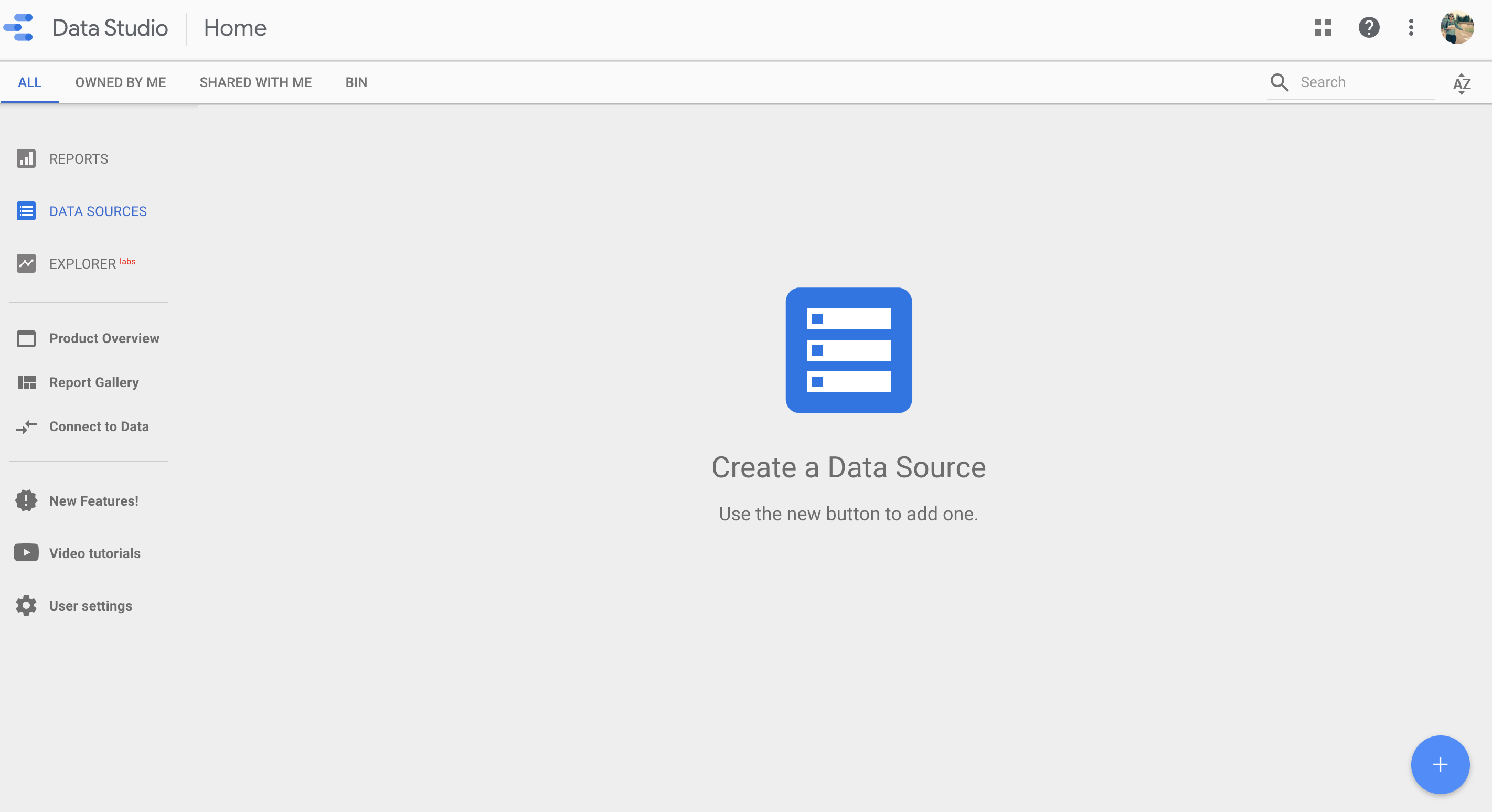
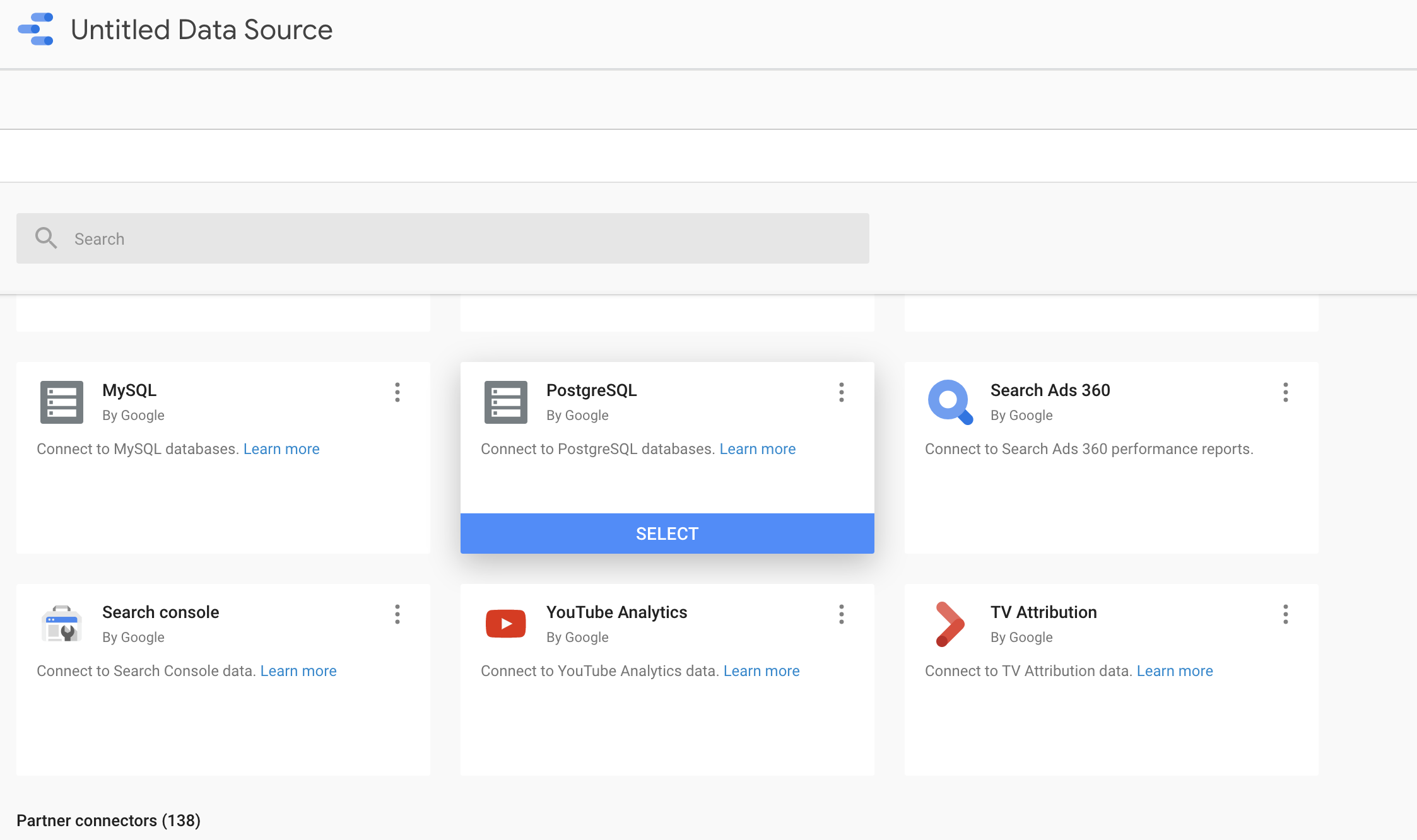
Select PostgreSQL
EBIC is using PostgreSQL. Select PostgreSQL as source.
Add connection details
To connect Data Studio to your EBIC export schema, you will need to provide the host name, port, database name, username and password. All of this information is available in your EBIC schema in Evergiving, under 'EBIC connection details'.
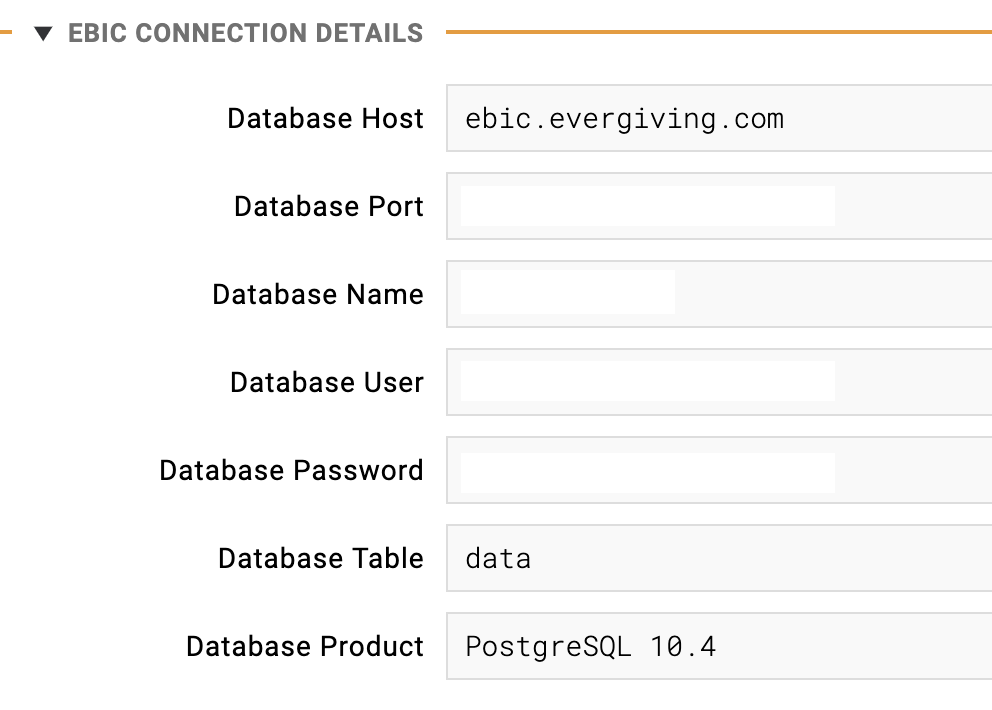
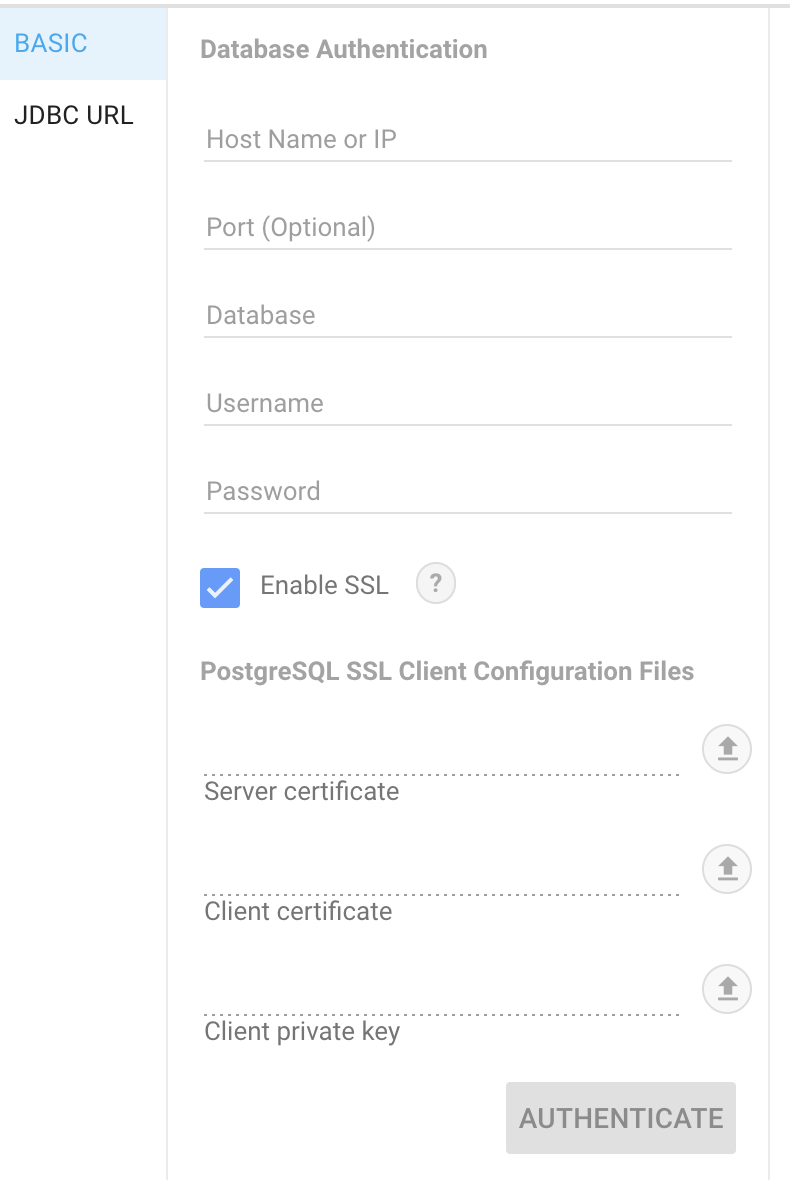
Add details to Google Data Studio
Copy/paste the information in Google Data Studio
Check the option 'Enable SSL'. Upload three files, available by emailing support@evergiving.com
Authenticate
Click on Authenticate. Select the table 'data', and click on 'Connect'
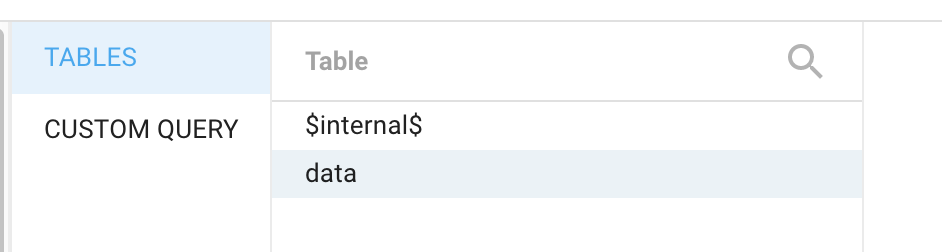
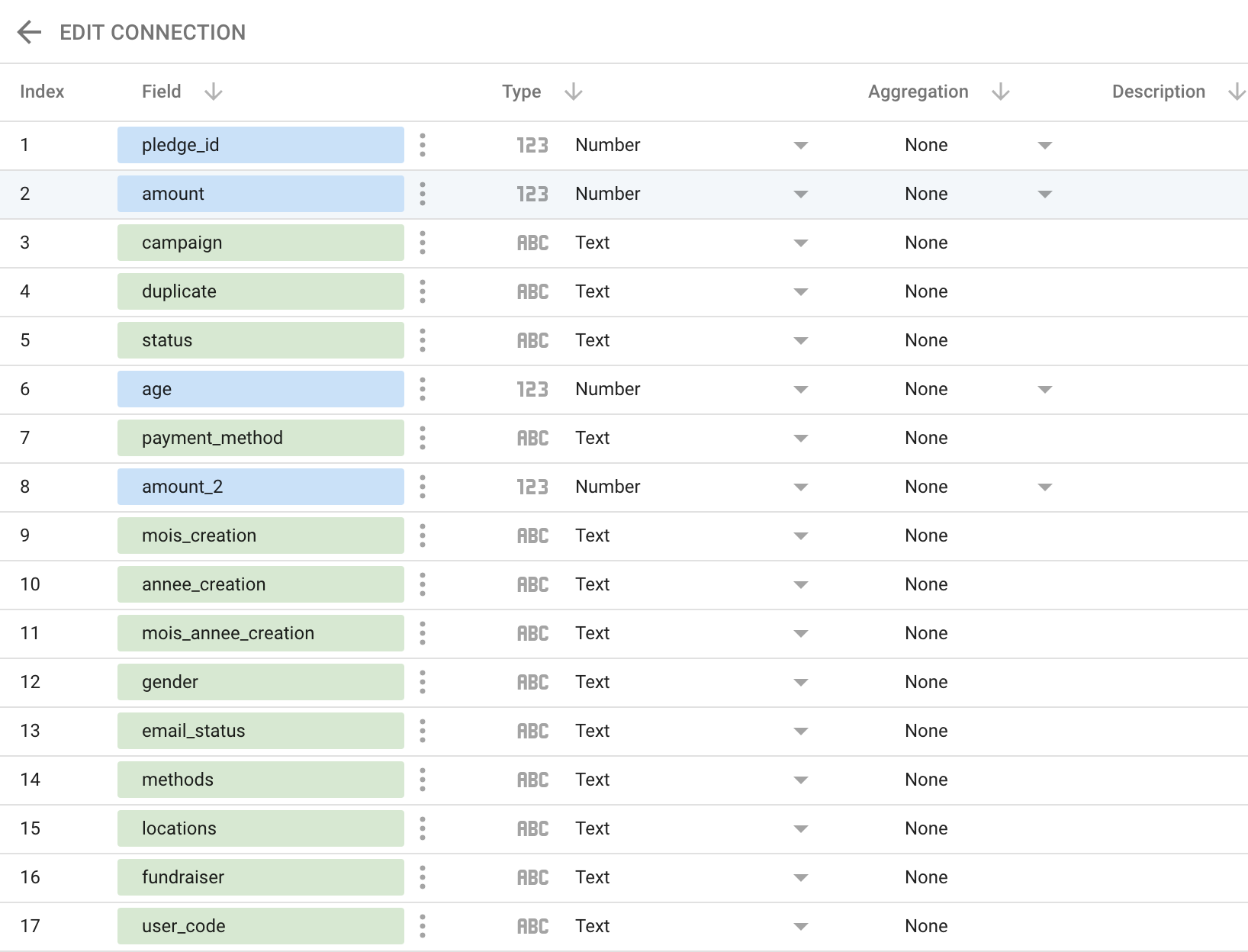
Get your data perfect
All the columns correctly imported will be displayed. Modify the field type (number, boolean, text, etc,) if needed.
Add a template
In Reports, select a pre-existing template or click on '+'.
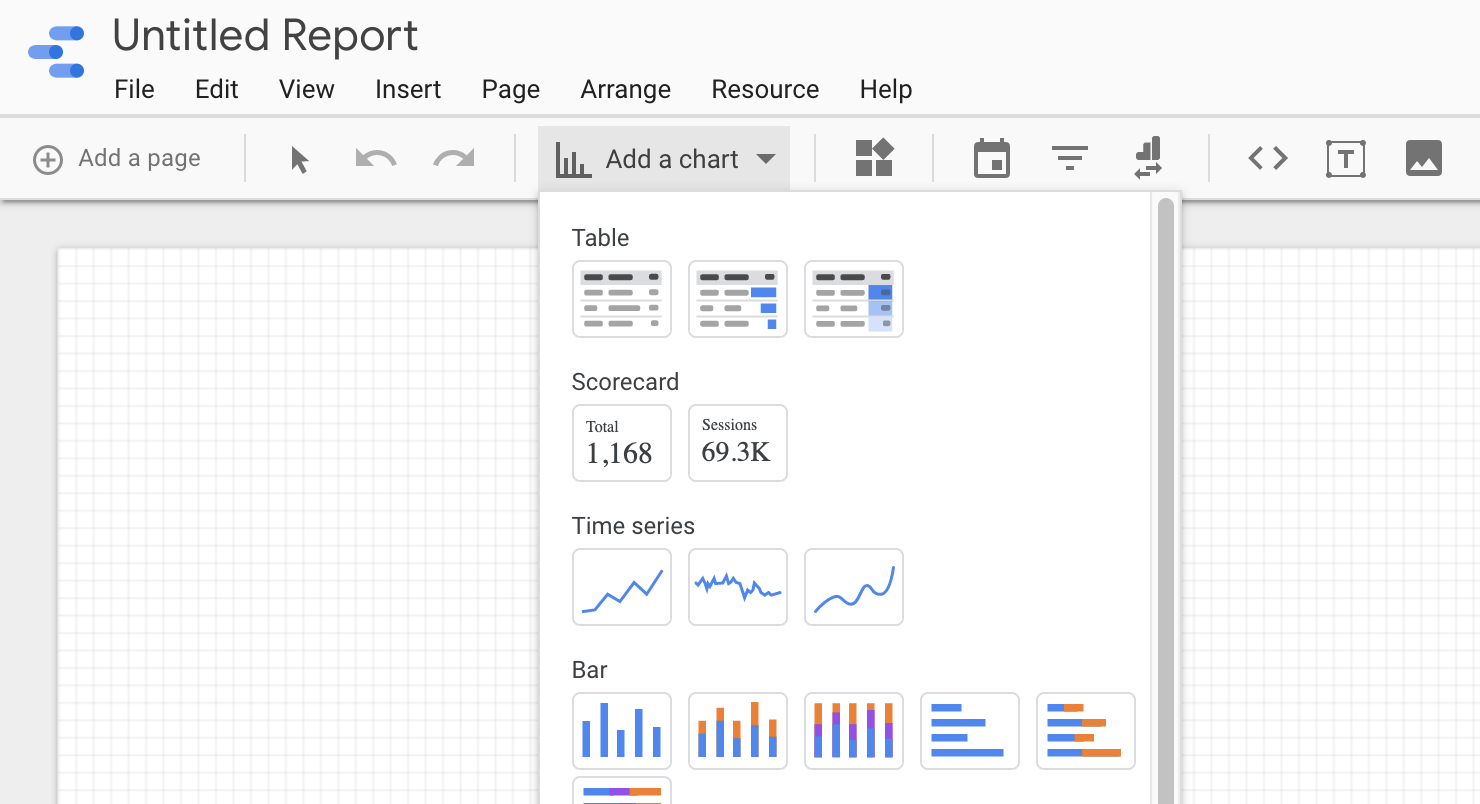
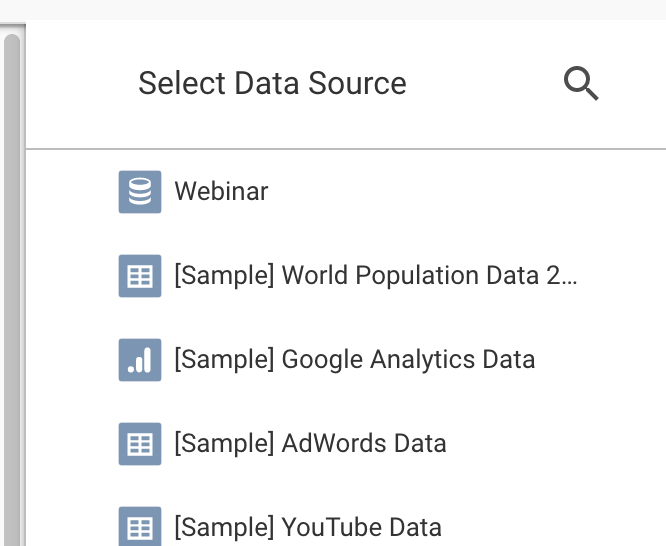
Select a data source
Select your data source on the right.
Add it
Click on 'Add to report'.
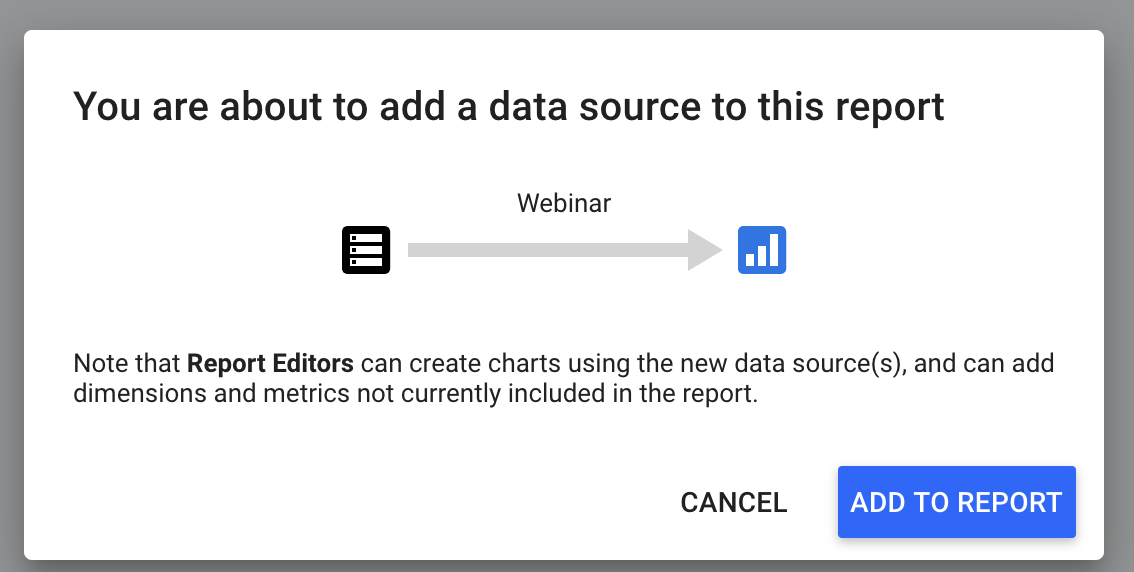
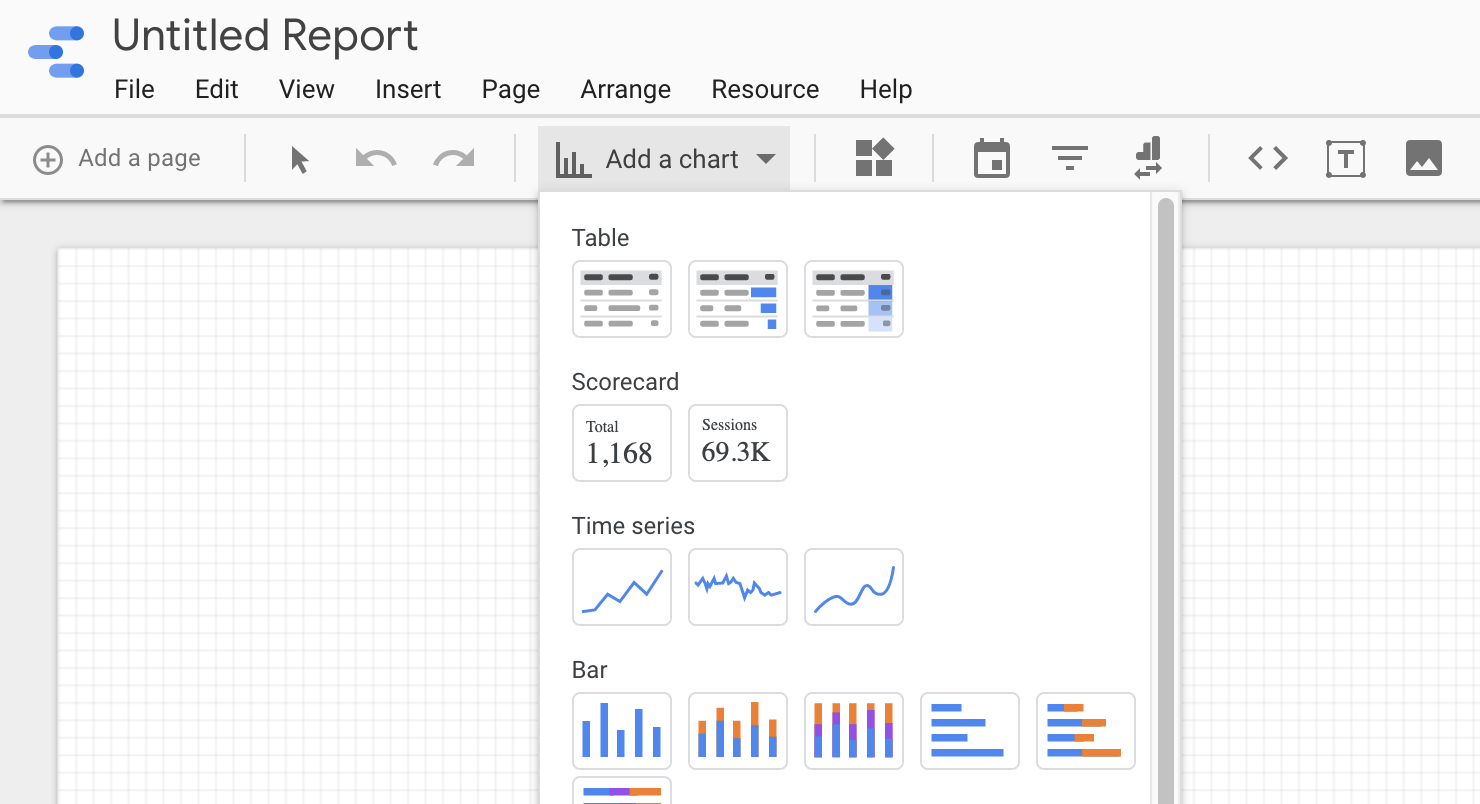
Add a chart
Rename your report on the top, and start creating your report by clicking on 'Add a chart'! You're now ready to create any sort of data viusalisation that you like!