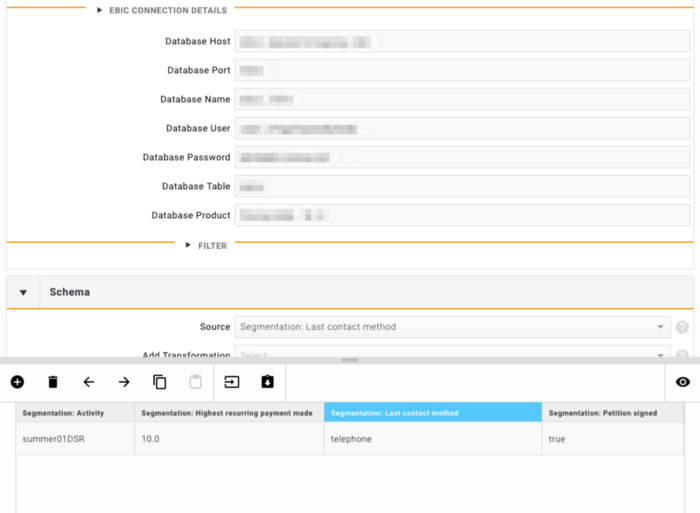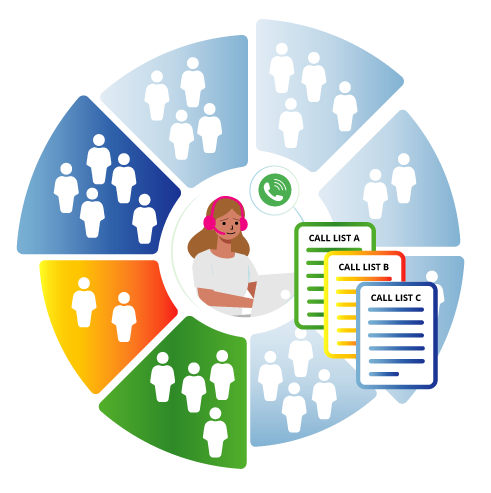Segment your leads for better Call Center outcomes
Lead segmentation gives you a powerful set of data segmentation tools to help you:
- intelligently target leads,
- help your agents know your donors better on a call,
- understand performance against cohorts, and
- easily export data to other systems.
Import your data
We’ve been working with telemarketing experts from some of the worlds largest non-profits to develop a ‘wish-list’ of 68 potential data types for segmentation. These data types can be flexibly imported in to Evergiving from a Donor Management or other system.
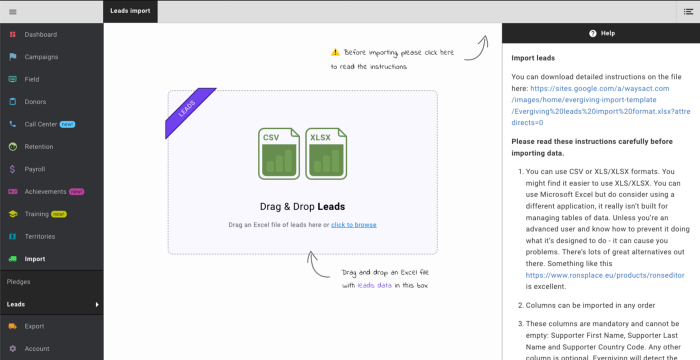
The new import feature is packed with validations to check data prior to import and to prevent mistakes. It will even restore leading zeroes to phone numbers dropped by handling data in a spreadsheet application. Head to Import > Leads and open the help panel in the top right corner. Here you can download a detailed spreadsheet outlining the data format, descriptions and suggestions.
On the address we’ll automatically translate the country in to the long form in your accounts’ language, from the Supporter Country Code (AU, US etc)
You don’t have to include a column you don’t want, just leave them out if you don’t need them. You can of course import the column with blanks/null values should you wish.
You can import columns in any order. Evergiving will detect and import the correct data based on the column title.
Evergiving will also ignore extra columns in the import, so you don’t even have to remove them.
Phone numbers are validated based on the national or the E.164 format https://en.wikipedia.org/wiki/E.164 Invalid numbers will be rejected, preventing valuable agent time being wasted.
Just drag your file on to the page and Evergiving will do the rest. Check the Help section for more information on other validations and formats.
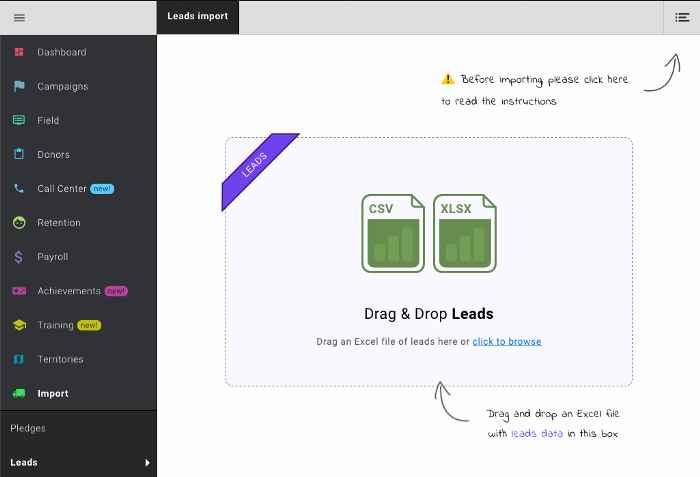
You'll find your leads...
After import you’ll see the Lead Import under Donors > Lead Management.
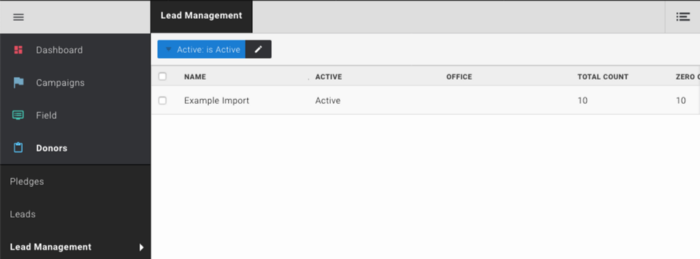
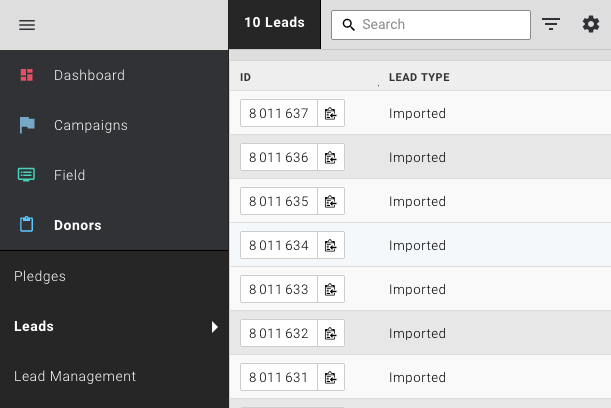
You'll also find your leads...
You’ll also see the Leads under Donors > Leads.
Target your leads
Here’s where the fun starts. You can use segments to target specific cohorts of donors for specific teams. Here’s where Evergiving’s conditional filter trees allow you to create precise groupings based on anything in your segment data. You can keep it really simple, perhaps you just want to return everyone that upgraded with a specific amount before:
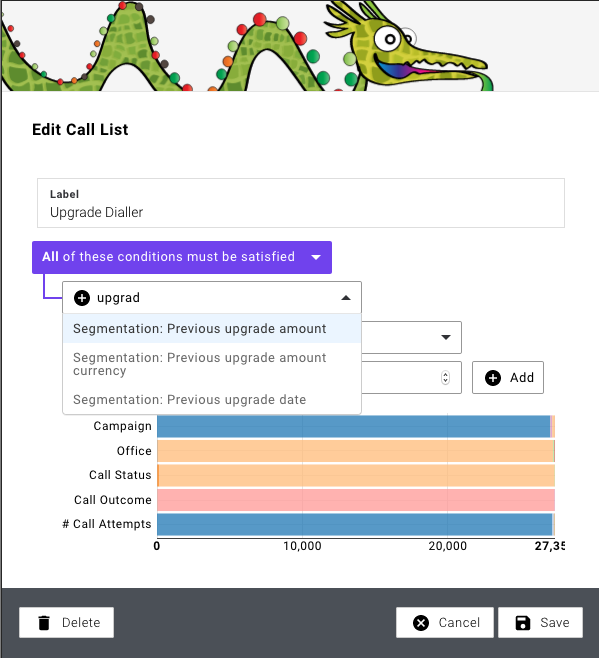
Or you can get really sophisticated and do something like this:
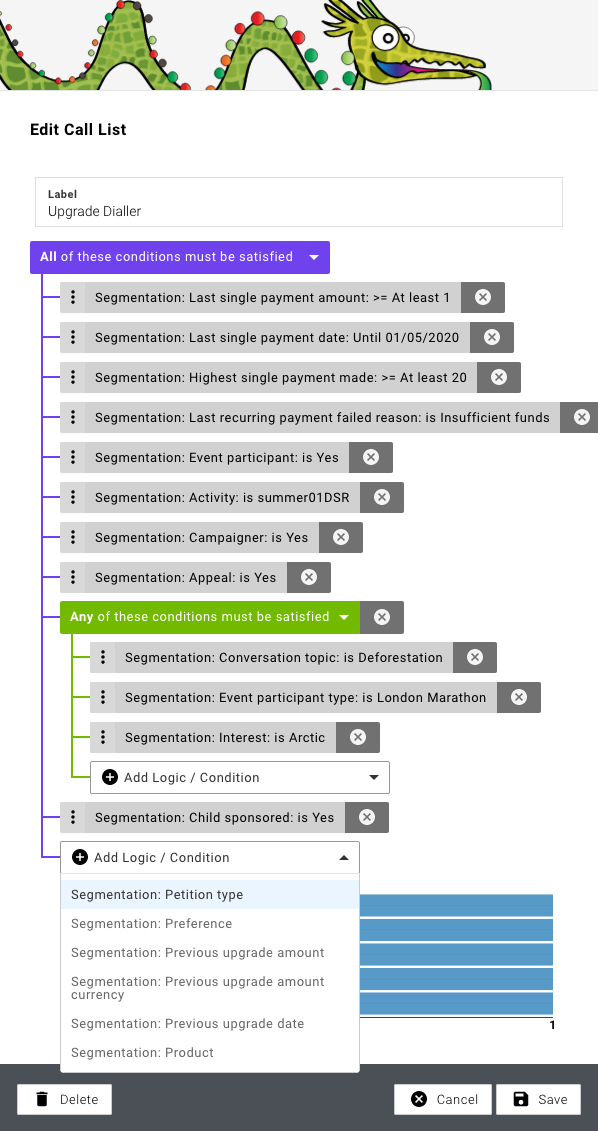
As you can see above, you can target specific cohorts of donors by using filters. Filters are be applied to a list of leads that you have imported into Evergiving. Let's say you want to create a call list based on a specific call status (for example pending) so you don't see any leads with a call status complete or remove. Create a label - this time we'll call it “Pending Leads”, leave the top filter as “All of these conditions must be satisfied.” choose ‘Add logic or condition', scroll down until you find ‘leads import', find your leads file and click add.
Under Add Logic/ Condition, choose the value ‘status'. Choose the ‘Pending' campaign. Save this call list. This Call list is made up of leads sourced from your leads file, containing leads with the status pending.
You could further refine this call list... For example, maybe you want to create a call list of leads with the status pending who have been called 5 or less times. You would create the list as above and then add another condition ‘call attempts' and set the value as <=5. With this condition, your list will contain leads with status pending, who have been called less than 5 times. If they are called more than 5 times during your working day, they will be automatically removed from your call list.
Learn more about segmenting your leads under 'Managing your Call Center' on the Call Center FAQ page.
Know your donors
Agents can access all of the data you import in a handy pane of Reference Data underneath the phone. Pro Tip: even if you’re not using segmentation data to target donors, it’s really worthwhile including this information. Your agents can look it up on a call and know that the person they’re speaking to signed that petition or volunteered.
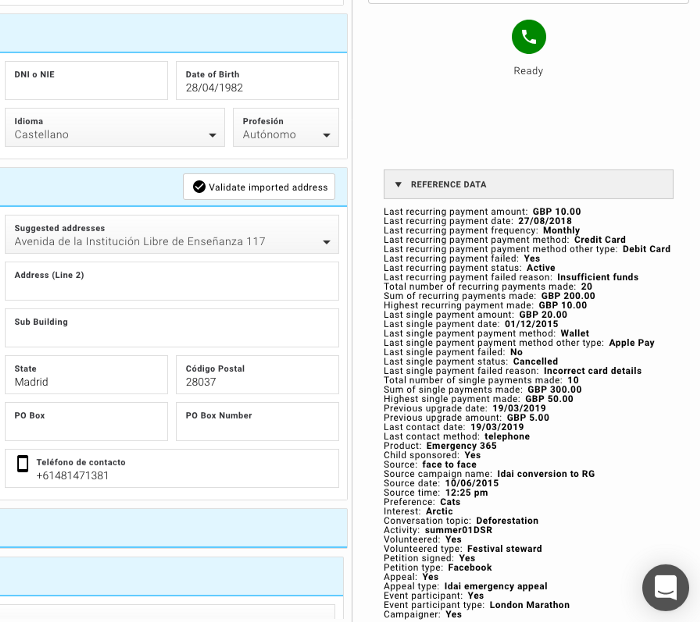
Analyse and Export
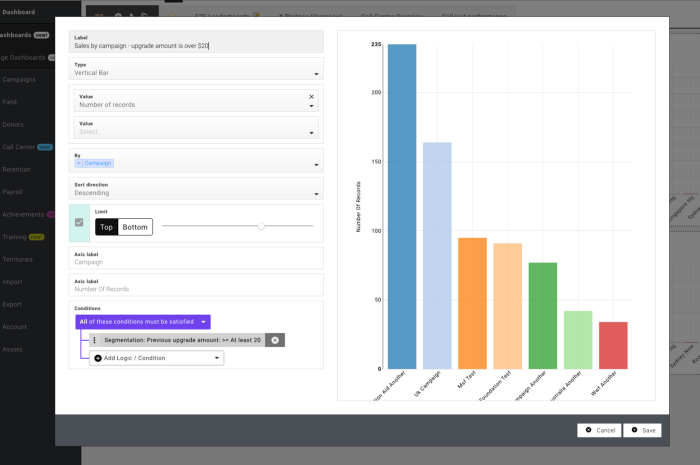
Evergiving’s dashboards have millions of configurable options out of the box. You can now add segmentation data, to create meaningful charts that analyse performance against each segment.
Segmentation data is automatically available to Evergiving’s exporters and all of our integrations, API, Salesforce, Blackbaud etc. Evergiving’s EBIC service can also feed this data to an external reporting tool for analysis